Epicor Solution Overview – Demand Processing App
This custom screen gets all the customer’s unfirm Job Suggestions (created by MRP) against each Part.
The user has the ability to search/select a particular part and create a single job for that part based on the sum of requirements against that part record.
Furthermore, it also analyzes the BOM for each parent part checking if the quantity required for each part material record exceeds the quantity on hand.
If one of the part materials exceeds quantity on hand, the select box turns red. Letting the user know they don’t have the parts to create a job.
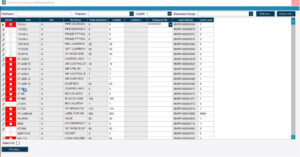
^^^Ignore LastJobNum and QoH Less, they are for dev purposes only.
The user can filter the dashboard, how they want to (PartNum, Planner, Cutoff, ResourceGrp).
To create a JobNum, all they have to do is search/select the rows they want to create jobs for.
This is done by checking the select box for the row they want (they can also select multiple rows, or use the Select All checkbox at the bottom that checks all the rows).
Multiple rows can be selected. After selecting their rows, they enter in the Required By Date, and click the Process button:
As a result, the screen processes creating our jobs, and shows it’s finished:
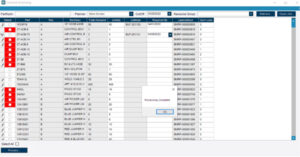
The user is also able to click on the Open Job button, allowing them to open the Job after it’s created. Note the Job is created in all its entirety using the MOM for the Parent PartNum:
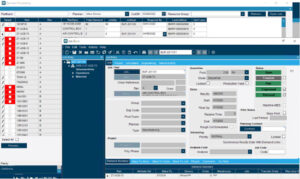
Not only that, but the job is also engineered, released and scheduled.
